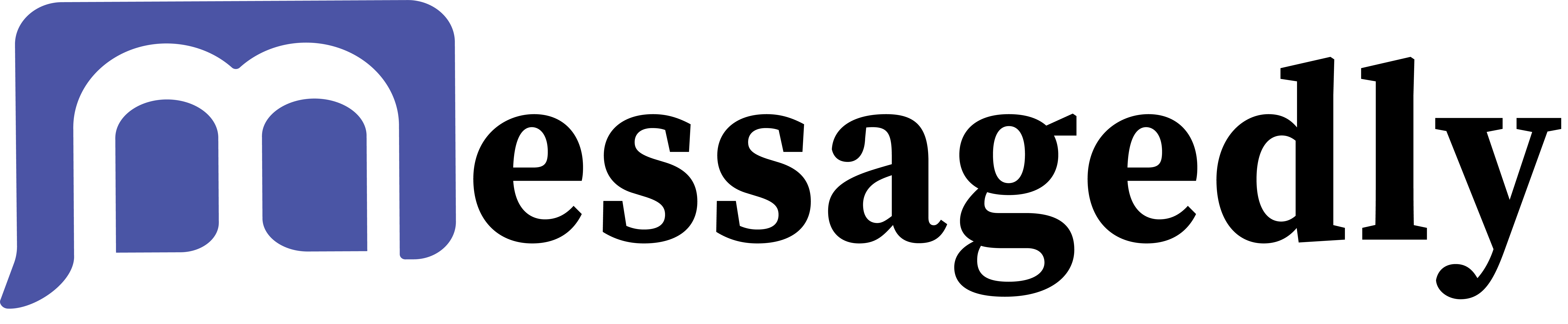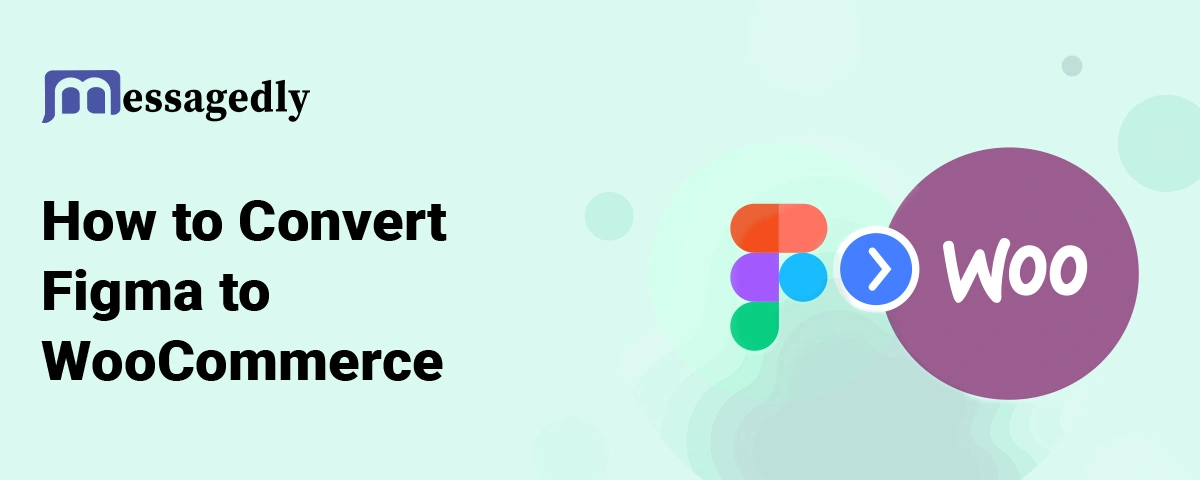
Are you looking for ways to convert your Figma into WooCommerce? Do you also wish to transform those creative designs into a fully functional and profitable online store? Look no further!
As you are searching for this article, you might have created an amazing eCommerce website in Figma. Now you want to transform it into a fully functional WooCommerce store. But, stuck at creating the one. Don’t worry we will help you with this.
Creating outstanding website design works as an essential starting point yet remains useless unless you implement it for practical world use. The whole process of converting Figma designs into a dynamic WooCommerce online shop is pretty overwhelming if you have no idea what to do next. But, the best thing is you can still do it. How?
This is exactly what we will discuss in this post. We will provide step-by-step procedures to convert designs from Figma into WooCommerce. So let’s begin, and build an online store that not only attracts visitors but also converts them into loyal customers.
What is Figma?
Figma is a cloud-based design tool that is used to create and collaborate on user interfaces and prototypes for websites, apps, and much more. Unlike traditional design software that needs installation, Figma works entirely on your web browser. This is what makes it accessible on any platform despite the fact you’re using Windows, Mac, or Linux. Some of its key features include:
1. Prototyping Tools:
Figma is not just limited to visual design but also offers powerful prototyping tools. This allows you to create interactive prototypes with transitions, gestures, and prototypes. Thus, making stakeholders experience how the final product will look and work.
2. Collaborative Environment
It can allow multiple users to collaborate in real-time on a design in Figma. With this functionality, changes can become instantly visible to everyone and can be directly commented upon by members of the team to give an idea for improvement.
3. Vector Editing
Figma offers expert-level vector editing; that is to say, the designer can create, edit, or modify shapes, paths, and text. It is extremely useful for scalable graphics meant to look great on all screen sizes.
An Introduction To WooCommerce
WooCommerce is a free and open-source eCommerce plugin that is designed for WordPress sites. With this, you can turn any normal website into a full-fledged online store that comes with all the features an eCommerce needs. From product displays to accepting multiple payment gateways, it allows users to manage their online stores effortlessly.
What makes this better is that this platform is free to use. Users can simply download the WooCommerce plugins from the official WordPress plugin directory. It comes with a user-friendly interface making it easy to operate even for users who are not technical experts. Thus, becomes a choice for many businesses.
In short, Figma is a great platform for design collaboration, and WooCommerce is an effective solution for turning WordPress sites into fully working online stores.
How to Prepare for Figma to WooCommerce Conversion?
Before converting a Figma design to WooCommerce, it is important to prepare. This includes several preparation steps that ensure smooth and efficient conversion and result in a high-quality WooCommerce website.
Here’s a step-by-step guide on how you can prepare for the Figma to WooCommerce conversion:
1. Data Backup
Back up your Figma design file and other important data, before converting. This makes sure that all your data is completely safe even when some unforeseen issues arise during the conversion period. Before diving into the conversion process, it’s crucial to back up your Figma design file and all relevant data. This precaution ensures that your important files are protected in case of any unexpected issues during the transition. A reliable backup plan helps safeguard your work and provides peace of mind. To optimize system performance during this process, use cleanmymac to keep your Mac running smoothly and avoid any slowdowns.
2. Understand WooCommerce Requirements
Understand the technical and design requirements of WooCommerce. See if your Figma design satisfies the capabilities and standards of WooCommerce. This would help you forecast what problems would come up and prepare according to the situation.
3. Third-party Integration
If your Figma designs have third-party integration or plugins, ensure they are WooCommerce-compatible. Also, ensure there are similar or alternative solutions if the same functionality is desired.
4. Inventory and Review
Take stock of your current Figma designs and consider the scope of the migration. Determine any core design elements, assets, and features that require translation to WooCommerce. This inventory will help you prioritize data at the time of conversion.
5. Evaluate Design Consistency
Validate that all your designs in Figma have consistencies in layout, typographical elements, and visual features. This will make the transition easy since consistent designs tend to develop a similar appearance on WooCommerce.
6. SEO Consideration
You should assess the impact of the migration on your website’s SEO. Efficient handling of redirects and management of URLs is very important to preserve rankings in search engines. Develop a proper strategy that will minimize unwanted effects on SEO during or after the conversion process.
7. Plan for Downtime
Inevitably, there will be some downtime when doing the conversion. Your team and customers should be informed of the scheduled outage for minimal effects to be posed by the outage. The best time to do this conversion would be during off-peak hours when website traffic is at its lowest level.
8. Environment Testing
Set up some testing environment or staging environment to simulate the conversion process. This is where you identify whatever issues and fix them before implementing them on the live site. Test out functionality, design, and also the user experience entirely.
Step-by-Step Guide for Figma to WooCommerce Conversion
Converting Figma design to WooCommerce is not just a single process but incorporates a series of steps such as design preparation, coding, and integration. Below a detailed steps that can help you through the process:
Step 1: Preparation and Planning
Start with reviewing the design for the key elements like headers, product pages, checkout pages, and footers. Make sure that the design is responsive and optimized for all devices.
Proceed to ensure that you have:
- Local server setup (e.g. XAMPP, MAMP)
- Text editor (e.g. Sublime text, VS Code)
- Version control system (e.g. Git)
Step 2: Export Assets from Figma
Choose the images you want and later export them in the right format (JPG, PNG, SVG) and
resolution. For better scalability, you need to export logos and icons in SVG format. In the end, utilize Figma’s code inspector to obtain CSS values like fonts, spacing, and colors.
Step 3: Set Up WooCommerce
Now you download and install WordPress on your local server or live server.
- Open the WordPress dashboard and go to Plugins ⟶ Add New.
- Search for WooCommerce and click to install.
Proceed with the setup wizard in order to configure the WooCommerce settings such as payment gateways, shipping methods, and categories of products.
Step 4: Build a Child Theme
In the wp-content/themes directory, create a new folder for the child theme.
- Add a style.css file with relevant theme information and link it to the parent theme’s stylesheet.
- Now, create a functions.php file and enqueue the parent theme’s stylesheet and other required scripts.
Step 5: Convert Figma Design to HTML/CSS
Prepare a structured and semantic HTML layout that fits with your Figma design. Additionally, use appropriate HTML5 tags to make your website SEO-friendly and to ensure that the website complies with accessibility requirements.
CSS Framework: Based on your needs and complexity, decide whether you will use a CSS framework like Bootstrap or compose a CSS for a tailored solution.
Responsive Layout: Utilize CSS Grid and Flexbox to create responsive layouts that will accurately represent your Figma design, thus providing device adaptability.
Styling Component: Style specific components, such as navigation bars, buttons, and forms, to represent your design. Be very detail-oriented with regard to spacing, padding, and margins to obtain pixel-perfect accuracy.
Media Queries: Apply media queries in your Figma design to maintain responsiveness across all screen sizes and devices.
Add the customized HTML and CSS code to your child’s theme and fine-tune it as needed. Also, implement WooCommerce hooks and filters to customize the product page template to exactly match your Figma design.
Step 6: Add Functionality with PHP and JavaScript
Here, you will add functionality to make your site interactive and feature-rich. You will do this by adding custom functions like custom fields, product filters, or shortcodes by writing PHP code in the function.php file. All these features will increase the functionality of your WooCommerce store and allow users to interact more effectively.
Further, JavaScript or jQuery can be included for providing dynamic features such as sliders, product carousels, and pop-ups. These will improve user interactivity and make the shopping experience more engaging. Scripts must be lean and optimized to drag down the whole performance of the site.
Step 7: Examine, Fix issues, and Deploy the Site on the Live Server
The last step is testing the website in different browsers like Chrome, Safari, Edge, and Firefox. Test responsiveness in different devices to ensure all WooCommerce features like product display, cart functionality, and checkout procedures are working well.
Now, just after the testing shift your local database to the live server using WP Migrate DB or Duplicator. Upload your theme file and the necessary files to the live server by utilizing FTP or your site’s hosting management panel. Lastly, perform the final testing round on the live site to ensure all things are functioning as required.
Congratulation! You are all set to convert your Figma to WooCommerce in just a few steps.
Frequently Asked Questions
Q1. Can I convert my Figma design into WooCommerce?
A. Yes, you can convert your Figma design into WooCommerce to create an amazing website for yourself. Just convert your design into HTML/CSS and then integrate it into a WordPress theme that matches with WooCommerce.
Q2. What are the steps to convert Figma into WooCommerce?
A. The conversion process of Figma into WooCommerce includes steps like preparation and planning, exporting assets from Figma, setting up WooCommerce, building a Child Theme, and many more. To know each of them in detail you can go through the above article.
Q3. How much time is required to convert the Figma design into a WooCommerce store?
A. The time required to convert Figma design into a WooCommerce store majorly depends on the factors like your technical knowledge and the complexity of designs you made. However, simple stores can take a day while custom ones take a week.
Q4. Does coding is required to convert Figma into WooCommerce?
A. Yes, you need to have basic knowledge of HTML, CSS, or Javascript to convert Figma design into a functional store. But, you can also use WordPress plugins like Elementor to make your task coding free.
Q5. Is WooCommerce free to use?
A. Yes, WooCommerce is a free-to-use platform that can help you create a WordPress website with all the eCommerce features needed. Plus, its user-friendly interface adds an extra layer to its functionality.
Q6. How to prepare for the Figma to WooCommerce conversion?
A. Conversion of Figma design To WooCommerce requires some preparation such as data backup, understanding WooCommerce requirements, checking third-party integration, and SEO considerations.
Conclusion
In conclusion, by converting Figma to WooCommerce you can seamlessly create a stunning and user-friendly website that aligns with Figma design. This conversion includes various steps from customizing your site with PHP to exporting assets. Just by following the steps given above in the article, you can create a visually appealing and fully functional WooCommerce store.
With proper planning, exact execution, and testing, you will be able to create a website that captures users’ eyes and gives them a great experience when browsing through. So, why wait so long if you have your Figma design ready and then convert it into a WooCoomerece store today. That’s all for this blog. We hope you find this information helpful and substantial to address our key problem.
Also Read: Top WordPress Plugins